| MIDI Quick Start | Programming Tips | Configuration Menu | MIDI CC Numbers |
Quick-Start
Note: The Factory Default MIDI Receive Channel is 16
Your MIDI floor controller should be connected with a standard 5 pin MIDI cable from its MIDI Out port to the amplifier’s MIDI In port.
The amplifier will associate all current switch settings with a MIDI patch (Program Change or PC) command in three simple steps:
- Activate the desired channel, channel settings, and set the loop and master volume.
- Press the Store button on the back of the amp. You will notice the red Store indicator then blinks continuously.
- On your MIDI floor controller press the desired patch / preset button. The red Store indicator will cease blinking and all front panel indicators will blink indicating that the new patch has been stored.
Repeat the above 3 steps for each sound / preset you’d like to program.
Note: Pressing a patch / preset button on the MIDI controller should cause the green Status indicator on the back of the amp to blink momentarily; this indicates activity on the MIDI bus. If the Status indicator does not blink, check the configuration of your MIDI floor controller and test the MIDI cable. In the simplest configuration, your MIDI controller should output a single unique program change (PC) command for each preset on the amp’s MIDI channel.
Troubleshooting Note: The red Store indicator will blink in unison with the green Status indicator provided the amp receives data on its MIDI channel. If only Status blinks, the MIDI controller is not sending data on the amp’s channel. Check the MIDI controller configuration and verify the amp is on the channel you expect.
Useful Programming Tips
- Hold the Learn/Store button for a few seconds until it starts blinking, and then transmit a MIDI PC to erase the patch associated with that MIDI PC.
- The MIDI Out/Thru is a complete pass-through from the MIDI In, regardless if the amp operates on a command.
- The green Status indicator on the back of the amp indicates MIDI data activity.
- The red Store indicator on the back of the amp blinks after you press the Store button indicating the amp is waiting for a MIDI PC message to associate as a patch with the current amp settings. It also blinks with the green Status indicator to indicate activity on the amp’s channel.
- If you press the Store button again without sending a MIDI PC, it will cancel the operation.
- The MIDI store mode will respond to a MIDI PC on any channel in OMNI If multiple PCs are transmitted, the first one will be the one that activates the patch. This is where you can get into trouble as multiple patches on different channels can recall multiple patches in succession on the amp. Due to pitfalls such as this we always recommend not using OMNI mode.
- To store the last transmitted PC, press the Learn/Store button once, then press and hold it until all front panel lights blink. One blink indicates a new patch was created, two blinks indicates an existing patch was updated.
MIDI Configuration Menu – Gemini
To access the MIDI configuration menu, press and hold the Clean Fat switch for about 1 second. As soon as the menu is activated the Clean Fat and the Master indicators will be on, and other indicators will reflect the current MIDI settings. Refer to Table 2 for each front panel switch / indictor and its function.
Table 1 – MIDI Menu Switches
| Switch / Indicator | Function |
| Clean Voice, Clean Bright, Lead, Lead Mode | MIDI Channel |
| Clean | “Omni Receive Mode” Toggle (for PC messages only) |
| Lead Bright | “Recall All” Mode Toggle |
| Lead Voice | “Blanking LED” Mode Toggle |
| Clean Fat | Hold to Save |
| Master | Cancel |
Table 2 – MIDI Channel Switch Map (1 = on, 0 = off)
| MIDI Channel | Lead Mode | Lead | Clean Bright | Clean Voice |
| 1 | 0 | 0 | 0 | 0 |
| 2 | 1 | 0 | 0 | 0 |
| 3 | 0 | 1 | 0 | 0 |
| 4 | 1 | 1 | 0 | 0 |
| 5 | 0 | 0 | 1 | 0 |
| 6 | 1 | 0 | 1 | 0 |
| 7 | 0 | 1 | 1 | 0 |
| 8 | 1 | 1 | 1 | 0 |
| 9 | 0 | 0 | 0 | 1 |
| 10 | 1 | 0 | 0 | 1 |
| 11 | 0 | 1 | 0 | 1 |
| 12 | 1 | 1 | 0 | 1 |
| 13 | 0 | 0 | 1 | 1 |
| 14 | 1 | 0 | 1 | 1 |
| 15 | 0 | 1 | 1 | 1 |
| 16 | 1 | 1 | 1 | 1 |
Omni Receive Mode
When Omni Receive Mode is activated (indicated by Clean), the amplifier will Store and Learn presets on any MIDI channel. The channel is part of the preset, therefore a preset stored from PC #10 transmitted on MIDI channel 1 will be a different preset than PC #10 transmitted from MIDI channel 2. This allows for a large number (16 x 128 = 2048) different preset recall possibilities. However, preset memory only allows for up to 256 different presets to be stored.
When Omni Receive Mode is not active, the amplifier will store presets only on the currently selected channel (channel 16 by factory default). All PC and CC messages received on other channels will be ignored. When the MIDI channel is changed, all non-omni presets are updated to the new channel. Presets stored via the omni mode are inherently different and will be active as long as the Omni Receive Mode is active.
Note:The amp only receives CC messages on the selected channel, regardless of the Omni Receive Mode.
Recall All Mode
When the Recall All Mode is activated (indicated by Lead-Bright), the amplifier will recall and display all switch settings for all channels of the amplifier.
When the Recall All Mode is not active, the amplifier will only recall settings for the recalled channel. This is the default and recommended setting for the amplifier.
Blanking Indicator Mode
When the Blanking Indicator Mode is activated (indicated by Lead-Voice), the amplifier will blank (turn off) the indicators for all channels of the amplifier other than the currently recalled. This allows for one to maintain the state of the other channels, however not to be distracted by their active settings. Since this mode ‘fools’ the amp to only show the current channel on MIDI preset recall, if the user activates any of the settings manually via the front panel, foot switch, or MIDI CC, all of the amp’s front panel indicators will be updated to their proper state.
When the Blanking Indicator Mode is not active, the amplifier will maintain indicator state for all channels. This is the default and recommended setting for the amplifier.
MIDI CC Controller Numbers
The MIDI CC implementation is universal across all our products; therefore there are some CC numbers that may not make sense for the Gemini/Colossus/Artemis in this list.
Note: The OMNI mode has no effect on CC numbers. The Factory Default MIDI Receive Channel is 16.
Table 3 – CC Number and Value Table
| CC | Affected Channel | Function | Value |
|---|---|---|---|
| 20 | 1 – 4 | Amp Channel | 0 – 3 for Channel 1 – 4, 126 = Toggle |
| 21 | 1 | Select Channel 1 | Don’t Care |
| 22 | 2 | Select Channel 2 | Don’t Care |
| 23 | 3 | Select Channel 3 | Don’t Care |
| 24 | 4 | Select Channel 4 | Don’t Care |
| 30 | Current | Mode | 0 = Mode 1, 1 or 127 = Mode 2, 3 = Mode 3, 4 = Mode 4, 126 = Toggle |
| 31 | Fat | 0 = Level 1, 1 or 127 = Level 2, 2 = Level 3, 3 = Level 4, 126 = Toggle | |
| 32 | Voice | 0 = Voice 1, 1 or 127 = Voice 2, 2 = Voice 3, 3 = Voice 4, 126 = Toggle | |
| 33 | Bright | 0 = Voice 1, 1 or 127 = Voice 2, 2 = Voice 3, 3 = Voice 4, 126 = Toggle | |
| 40 | 1 | Mode | 0 = Mode 1, 1 or 127 = Mode 2, 3 = Mode 3, 4 = Mode 4, 126 = Toggle |
| 41 | Fat | Value: 0 = Level 1, 1 or 127 = Level 2, 2 = Level 3, 3 = Level 4, 126 = Toggle | |
| 42 | Voice | 0 = Voice 1, 1 or 127 = Voice 2, 2 = Voice 3, 3 = Voice 4, 126 = Toggle | |
| 43 | Bright | 0 = Voice 1, 1 or 127 = Voice 2, 2 = Voice 3, 3 = Voice 4, 126 = Toggle | |
| 50 | 2 | Mode | 0 = Mode 1, 1 or 127 = Mode 2, 3 = Mode 3, 4 = Mode 4, 126 = Toggle |
| 51 | Fat | 0 = Level 1, 1 or 127 = Level 2, 2 = Level 3, 3 = Level 4, 126 = Toggle | |
| 52 | Voice | 0 = Voice 1, 1 or 127 = Voice 2, 2 = Voice 3, 3 = Voice 4, 126 = Toggle | |
| 53 | Bright | 0 = Voice 1, 1 or 127 = Voice 2, 2 = Voice 3, 3 = Voice 4, 126 = Toggle | |
| 60 | 3 | Mode | 0 = Mode 1, 1 or 127 = Mode 2, 3 = Mode 3, 4 = Mode 4, 126 = Toggle |
| 61 | Fat | 0 = Level 1, 1 or 127 = Level 2, 2 = Level 3, 3 = Level 4, 126 = Toggle | |
| 62 | Voice | 0 = Voice 1, 1 or 127 = Voice 2, 2 = Voice 3, 3 = Voice 4, 126 = Toggle | |
| 63 | Bright | 0 = Voice 1, 1 or 127 = Voice 2, 2 = Voice 3, 3 = Voice 4, 126 = Toggle | |
| 70 | 4 | Mode | 0 = Mode 1, 1 or 127 = Mode 2, 3 = Mode 3, 4 = Mode 4, 126 = Toggle |
| 71 | Fat | 0 = Level 1, 1 or 127 = Level 2, 2 = Level 3, 3 = Level 4, 126 = Toggle | |
| 72 | Voice | 0 = Voice 1, 1 or 127 = Voice 2, 2 = Voice 3, 3 = Voice 4, 126 = Toggle | |
| 73 | Bright | 0 = Voice 1, 1 or 127 = Voice 2, 2 = Voice 3, 3 = Voice 4, 126 = Toggle | |
| 100 | Mute | 0 = Off, 1 or 127 = On, 126 = Toggle | |
| 101 | Loop | 0 = Off, 1 or 127 = On, 126 = Toggle | |
| 102 | Master Volume 1/2 | 0 = MV1, 1 or 127 = MV2, 126 = Toggle | |
| 103 | External Control (optional) | 0 = Off, 1 or 127 = On, 126 = Toggle |
| MIDI Quick Start | Programming Tips | Configuration Menu | MIDI CC Numbers |